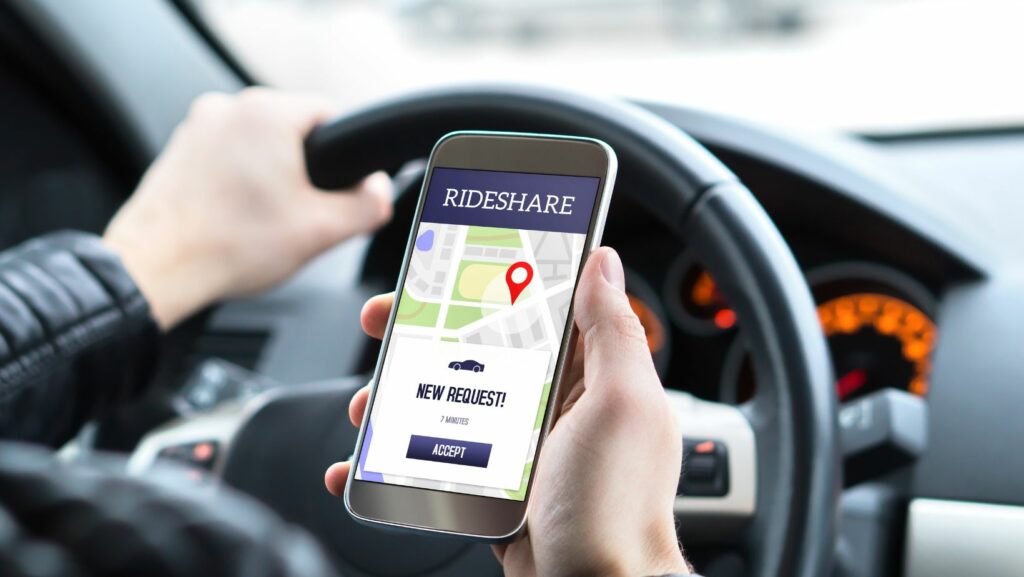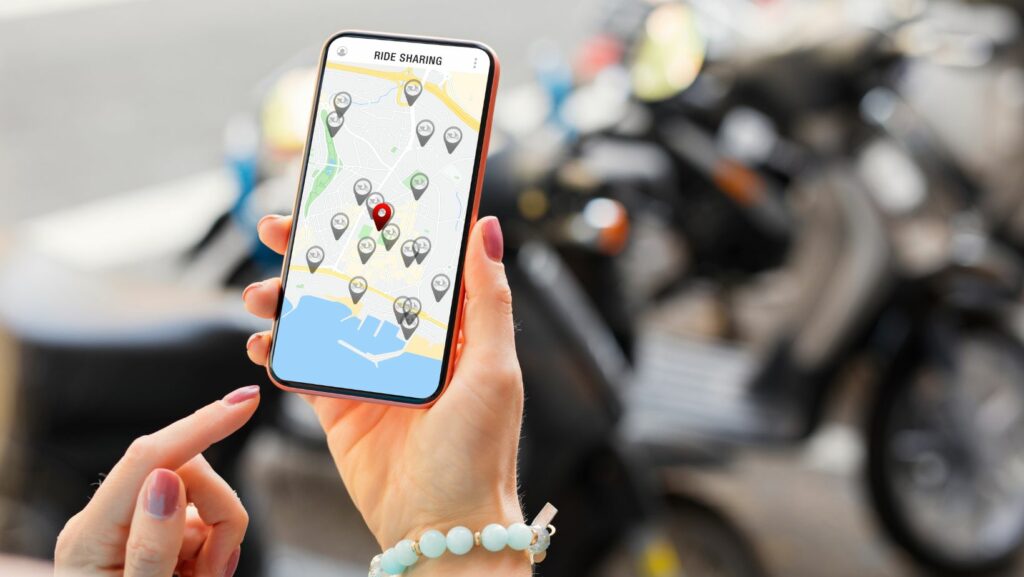Ever found yourself in a pickle trying to locate your Uber receipt? It’s a common scenario for many, especially when it’s time to file expense reports or keep track of travel costs. This article aims to provide a simple, step-by-step guide on how to retrieve your Uber receipts.
Whether you’re a frequent Uber rider or an occasional user, understanding how to find and manage your receipts is crucial.
Understanding Uber Receipts

An Uber receipt, put simply, is a documented confirmation of your Uber ride. It provides a detailed breakup of fare components, including the base fare, distance and time costs, applicable taxes and fees, and the total amount charged. Furthermore, it includes ride details such as pick-up and drop-off locations, the route taken, ride duration, and details of the driver and car.
Retaining Uber receipts holds an elevated significance, particularly for people who use Uber for business or tax purposes. Uber receipts establish the cost incurred for each trip, helping in budget reconciliation and monitoring travel expenses. For business travel, these receipts act as proof of travel and are necessary for expense reporting and reimbursement.
How To Get Uber Receipt
Evolving from a need for ease and clarity in expense tracking, this section specifically focuses on navigating through the Uber app to retrieve receipts. It’s always reassuring to know that your account keeps an organized record of your trips, and having ready access to these receipts can be vital for those who need them for business or tax purposes.
Steps to Retrieve a Receipt via the Uber App

- Open the App: Begin by opening the Uber app, which typically shows your current location on start-up.
- Access Menu: Click on the three horizontal lines located in the top-left corner to view the menu.
- Find Your Trips: From the displayed options, select ‘Your Trips.’
- Select Trip: Scroll down to find the trip for which you need the receipt. Click on the relevant trip to view its full details.
- View Receipt: Now, at the bottom of the trip details, there’s an option to ‘View Receipt.’ Select it to review your ride’s cost breakdown.
- Email Receipt: Optionally, if you require a hard copy, press ‘Resend Email.’ You’ll get an email copy of the receipt in your registered email account.
In case they encounter any hurdles, users have resources readily available to help them troubleshoot common issues. Remember, being mindful of the details and keeping cost factors in mind, aids in making this process hassle-free.
Accessing Uber Receipts via Email
Email offers an additional avenue for accessing Uber receipts. Here, we discuss the critical steps one needs to guarantee email receipt and proactive measures to take if an email doesn’t arrive.
Ensuring You Receive Receipts by Email

To ensure the receipt of Uber rides via email, one must confirm their email settings in the app. Uber dispatches ride receipts automatically to the email address tied to the user’s account after each trip. Users can verify this by completing the following steps:
- Open the Uber app on the mobile device.
- Tap on the menu button, represented by three horizontal lines.
- Select the ‘Settings’ option.
- Within ‘Settings’, locate and tap on ‘Privacy settings’.
- Click on the ‘Edit account’ button.
By following these steps, one can ensure they’ve entered the correct email address, synonymous with successfully receiving the Uber receipt in their inbox after every ride.
What to Do if You Don’t Receive an Email
Despite having confirmed the correct email address in the app, one can still find themselves in a situation where they don’t receive an email receipt. In such situations, users should consider the following tips:
- Check the spam or junk folders in the email account. At times, emails from Uber may inadvertently land there.
- View the trip history in the Uber app. If a ride isn’t listed there, it suggests that the trip didn’t finalize correctly.
- If the trip is listed but the receipt isn’t in the email, contact Uber customer support. They can typically send a new copy of the receipt.
Implementing these tips aids in accessing the Uber receipt when one doesn’t reach the email, ensuring a continuum in keeping track of ride costs and managing them effectively.